Back in days, it was difficult to send and receive different types of files through mobile phone as Bluetooth was the only option available and if you used Bluetooth then it takes a lot of time to send files between phones.
However, nowadays with new apps, it is easy to send and receive files between phones. Xender is such an application which uses the Wi-Fi connection of your mobile phone to share files with other phones.
You don’t need an internet connection or any cable to send and receive files using Xender. All you need is the Personal Hotspot feature and you’re good to go!
Advertisement
How to Send Files in Xender?
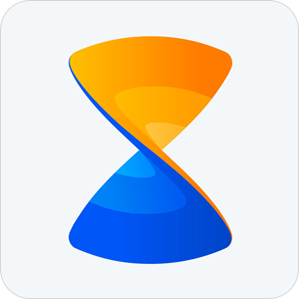
To send files using Xender on different devices, follow these steps:
Android to Android:
- Launch Xender app on your Android device.
- Tap on the “+” button.
- Tap on “Create Group”.
- After the group has been created, on the other device tap on the “+” button and then “Join Group”.
- Find and select the device on which the group was created.
- After you join the group, select any file and send it via Xender!
Android to Windows Phone:
- Launch Xender app on your Android device.
- Tap on the “+” button.
- Choose “Connect WP”.
- Now on Windows Phone, go to Wi-Fi settings and connect to the Wi-Fi connection created by your Android device.
- Now launch Xender on Windows Phone and tap on “+” and choose “Connect Friend”.
- You will now be connected to the Android device and be able to send files between the devices.
Android to iOS:
- Launch Xender app on your Android device.
- Tap on the “+” button.
- Choose “Connect iPhone”.
- Now on the iPhone, go to Wi-Fi settings and connect to the Wi-Fi connection created by your Android device.
- Now launch Xender on iPhone and tap on “+” and choose “Connect Friend”.
- You will now be connected to the Android device and be able to send files between the devices.
Advertisement