Xender is an which is used to send and receive files on different platforms including Android, iOS, Windows Phone, and Windows PC. Xender uses Wi-Fi to send and receive files between devices making the transfers about 200 times faster than Bluetooth transfer.
Not only can you send files in Xender to other devices, but you can also receive files from other devices in Xender.
How to Receive Files in Xender?
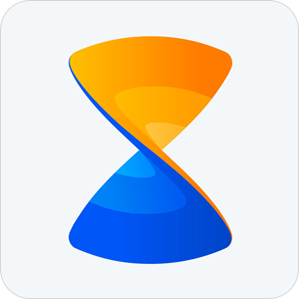
Advertisement
To receive files using Xender on different devices, follow these steps:
Android to Android:
- Open Xender app on your Android device.
- Tap on the “+” button.
- Tap on “Create Group”.
- After the group has been created, on the other device tap on the “+” button and then “Join Group”.
- Find and select the device on which the group was created.
- After you join the group, you will be able to receive files via Xender!
Android to Windows Phone:
- Open Xender app on your Android device.
- Tap on the “+” button.
- Choose “Connect WP”.
- Now on Windows Phone, go to Wi-Fi settings and connect to the Wi-Fi connection created by your Android device.
- Now launch Xender on Windows Phone and tap on “+” and choose “Connect Friend”.
- You will now be connected to the Android device.
- Now through Xender, you will be able to receive files on your device.
Android to iOS:
- Open Xender app on your Android device.
- Tap on the “+” button.
- Choose “Connect iPhone”.
- Now on the iPhone, go to Wi-Fi settings and connect to the Wi-Fi connection created by your Android device.
- Now launch Xender on iPhone and tap on “+” and choose “Connect Friend”.
- You will now be connected to the Android device.
- Now through Xender, you will be able to receive files on your device.
Advertisement