Back in days, it was difficult to send and receive different types of files through mobile phone as Bluetooth was the only option available and if you used Bluetooth then it takes a lot of time to send files between phones.
However, nowadays with new apps, it is easy to send and receive files between phones. Xender is such an application which uses the Wi-Fi connection of your mobile phone to share files with other phones.
 You don’t need an internet connection or any cable to send and receive files using Xender. All you need is the Personal Hotspot feature and you’re good to go!
You don’t need an internet connection or any cable to send and receive files using Xender. All you need is the Personal Hotspot feature and you’re good to go!
Advertisement
How to Send Files in Xender?
To send files using Xender on different devices, follow these steps:
Android to Android:
- Launch Xender app on your Android device.
- Tap on the “Send” button.
- A hotspot connection will be made on your device.
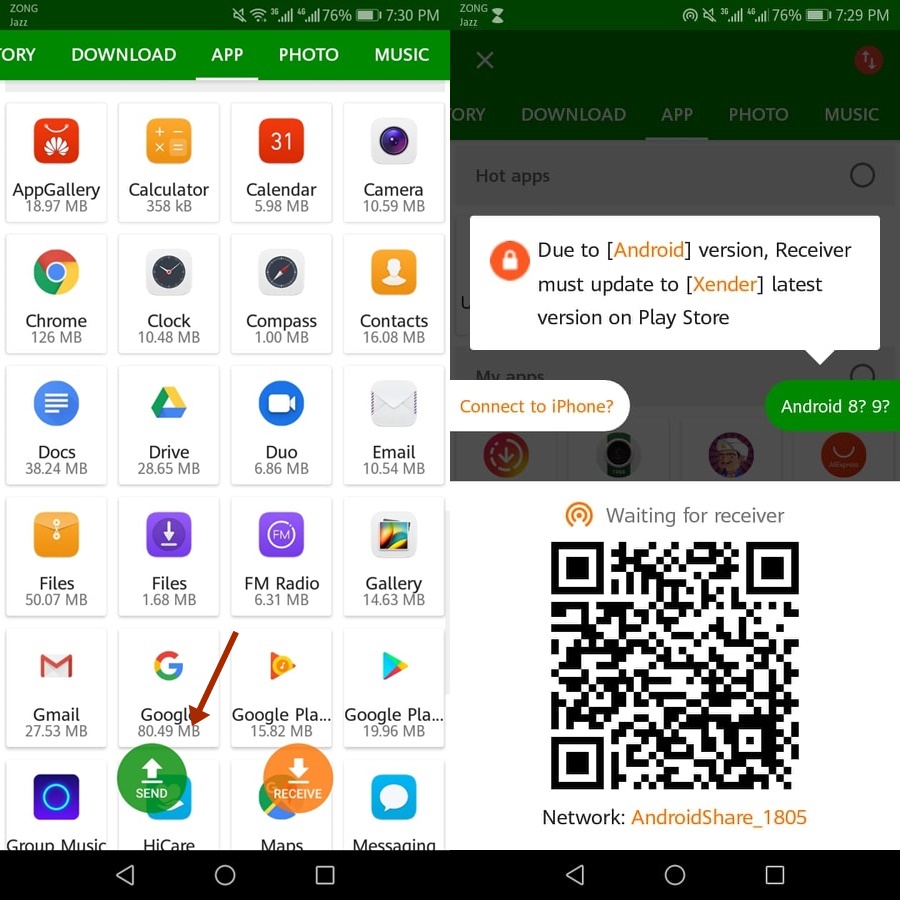
- After the connection has been created, on the other device tap on the “Receive” button.
- Join that Hotspot Connection.
- After you join the group from the other, select any file and send it via Xender!
Android to Windows Phone:
- Launch Xender app on your Android device.
- Tap on the “Send” button.
- A hotspot connection will be made on your device.
- After the connection has been created, on the other device(Windows Phone), join that Hotspot connection.
- After joining the Hotspot Connection, open Xender on WP and tap on the “Receive” button.
- Once you’re connected, select any file and send it via Xender!
Android to iOS:
- Launch Xender app on your Android device.
- Tap on the “Send” button.
- A hotspot connection will be made on your device.
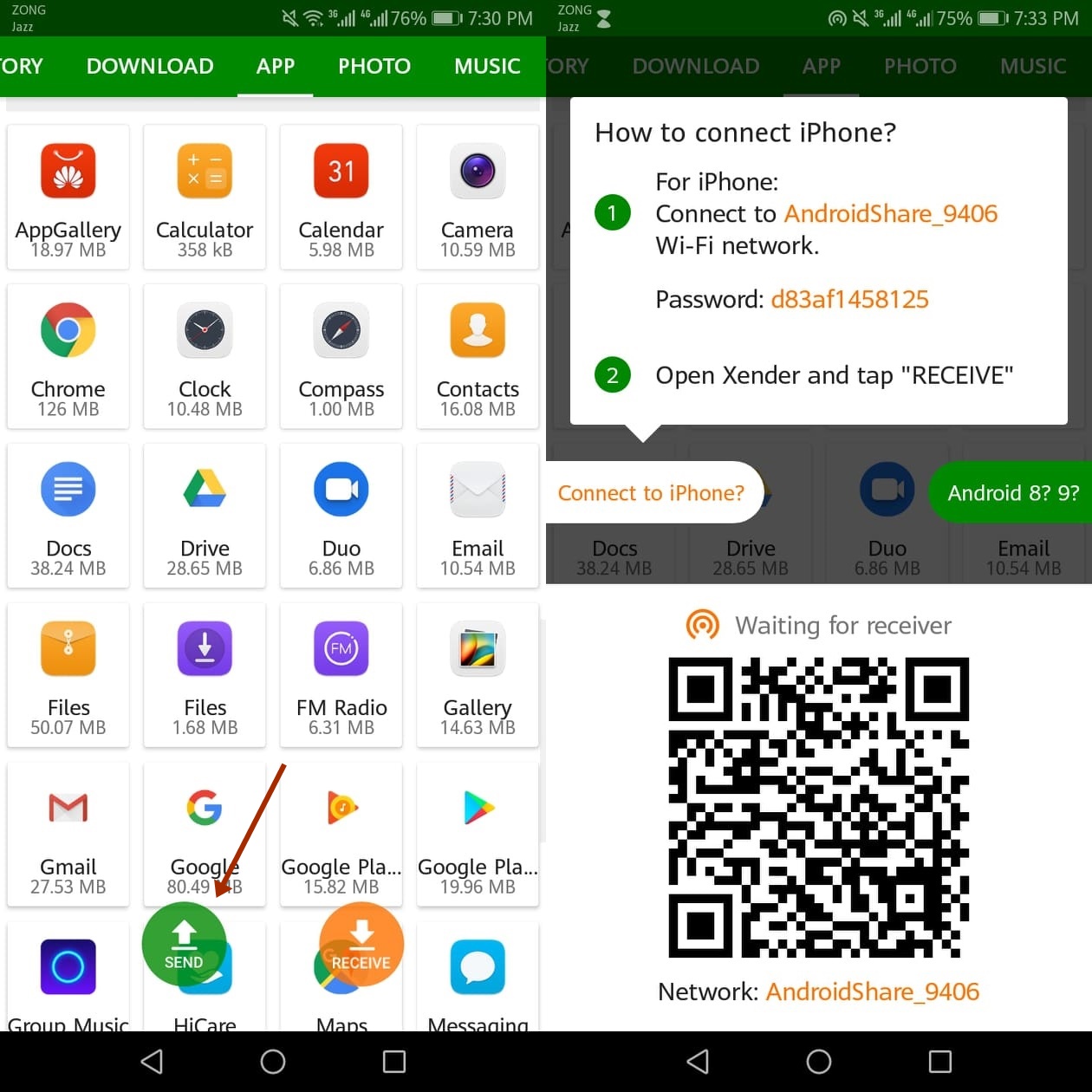
- After the connection has been created, on the other device(iPhone), join that Hotspot connection.
- After joining the Hotspot Connection, open Xender on iPhone and tap on the “Receive” button.
- Once you’re connected, select any file and send it via Xender!
Advertisement